Protel99SE and AD6.9 keyboard shortcuts
I am a design person, often use Protell99SE or AD6.9 to draw the schematic and PCB, when we use these software will certainly use as much as possible his shortcut keys, although they come with the default shortcut keys Although it is very clear, it is the first letter of English, but it is very inconvenient to use (I personally feel). I am a person who plays games and often plays World of Warcraft when I'm in college. I use key combinations as close as possible to WASD. I use a lot of key combinations (Alt+1, 2, 3,...), and the keys are too scattered in the design. , so that the hands kept moving long distances, wasting a lot of time, so I will combine the buttons and design buttons of World of Warcraft to a certain extent, so that the operation is very fast, and the delay between them is also very small, such as Protel99SE The prevention component in the P + P, there are other P + (X) placement, so that the order of execution is very slow, and the left hand to press the right button is very troublesome, and I will place the components set to 1, click Place the components directly, of course, I still cannot match his default shortcuts after the specialization, but my set of shortcut keys can be compatible with its default shortcuts, allowing you to perform high-speed execution in common operations, rarely used Operation is by default, which greatly improves the design cycle of Protel99SE. Now I write out my keystrokes and supporting names. I hope that I can use the same game design as I did, or that others can also use it. This is also a use for the design of the game.
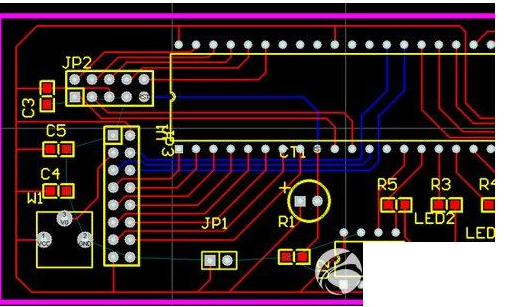
First shortcut key setting page:
1 Open Protel99SE, select the drop-down main menu (customize), then select shortcut keys, select Import from Other Document in the menu, then import the SchemaTIcHotKeys, PCBHotKeys into the right column, and then click close.
2 Select a shortcut key (SchemaTIcHotKeys, PCBHotKeys) you want to edit in the current shortcut table, and then right-click Edit. Then click the Menu menu in the upper right corner and select add to create a new shortcut. The purpose of this is to add our own unique shortcut key based on the original shortcut key (default).
3 Now double-click on None, and then select the shortcut name (such as: PlaceNetLabel, place the network label) in Process, in order to narrow the scope, if you set the SCH shortcut, you can change the all in the show in the bottom of the Process to SCH, This will be more convenient to choose; choose a good operation, and then set the shortcut keys, select your favorite shortcut keys in the Primary, Alt, Shift, Ctrl to the right to form a combination of keys, and finally click OK to complete a shortcut The setting of the key.
The down is to say my own shortcut to dedicate it:
SCH Design:Q: Placewire (placed electrical wire) is the most used type of operation in the schematic;
C: ToggleSnopGird (capture grid switch), is often used, especially when moving component labels and parameters;
1: PlacePart (place component);
2: PlaceNetLabel (placed network label);
3: PlacePort (place port);
4: PlacePowerPort (place power);
5: PlaceAnnotaTIon (place notes);
6: PlaceLine (placed line, non-electrical line, used to separate the block diagram, more convenient to read the analysis circuit);
Alt+Q:DeselectAllObjects (cancel the deselection of all entities), it is convenient to cancel after selecting the operation;
Alt+C:Clear (delete all selected entities);
Alt + X: Undo (cancel, which means back, if you delete the wrong operation, you can return back);
Shift+D:DeleteObjects(delete). After this button is pressed, a crosshair cursor will appear. Then you click that one to delete it and selectively delete it.
PCB design:C: DocumentPreference (set the document unit mil or mm), the default Q, here we should use C, remember that this shortcut must be modified on the basis of the default, can not be new, otherwise it can not be used, that is, you find the default Q button , and then change Q to C.
Q: SetCurrenLayer (set the current layer), you can switch between the top-level TopLayer and the bottom BottomLayer, so that in the design, you can switch layers without canceling the wiring, which is very convenient.
Note: Q default is used to set the document unit form, that is, switch between mil and mm, we have changed it. Then we need to modify it in the default SetCurrenLayer and change * to Q so that we can use it, because there is no SetCurrenLayer option in the new shortcut.
Z: SnapGrid (set the capture grid size), used to set the minimum unit for each move, such as how much space to draw the line, place the vias, the previous point as a reference, the current capture grid size and relative movement parameters This can more accurately complete many of the PCB requirements.
1: PlaceVia (placed vias), originally placed in the PCB is the most used interactive connection, but the shortcut does not have this option, so put the crossover wiring with the right (first option) to complete;
2: PlacePad (placement pad);
3: PlaceFill (place the fill area);
4: PlaceDimension; used to indicate the distance.
5: PlacePolygonPlane (copper);
6: PlaceString (place string);
Alt+Q: EeSelect (deselect all entities);
Alt+C:Clear (delete all select entities);
Alt+X: Undo (Cancel, Back);
Shift+D:DeleteObjects(delete);
Alt+1: SetupPreferences (PCB parameter options);
Alt+2: EditRules (routing rule settings);
Alt+3: SetOrigin (set new origin);
Alt+4: MeasureDistance, used to measure the distance between two points;
Alt+5: ReAmotate (component arrangement);
Shift+C: Jump, jump to the origin or the point you are pointing at;
Alt + W: DocumentPreference (PCB layer setting); Note that the operation command here and the front C: DocumentPreference surface looks the same, but the actual operation into the interface is not the same, but all belong to an interface in Documen, but for convenience, we Two shortcuts are used, which is why the above reason to modify the original button, without re-establishment.
In addition, there are SchLibrary, PCBLibrary operating shortcuts, but with their own Sch, PCB shortcut keys are not much difference, you can refer to the appropriate modification of their favorite shortcut keys.
Aluminum Alloy LED lamps,Low Power LED lamps,LED wall washer
Kindwin Technology (H.K.) Limited , https://www.szktlled.com