The teacher needs to make a video of the students' daily study and life in school into a video to play at the parent meeting. It is more complicated to directly use PPT to realize the effect, and the effect is not ideal. Using the powerful picture synthesis video function of "Youfeng Electronic Album", as long as you add the selected photos to the timeline in turn, select the appropriate effect from the effect bar, add text, background music, etc., you can easily create a video Wonderful photo video slideshow.
1. Import pictures
First, run "Youfeng Electronic Album Maker", click "Add Photos" (or click "Phone Photos" to receive photos from your phone), select the photos you need, import the photos you need in the video, and drag the photos freely in the editing window. Arrange to the position you want. Of course, you can also use operations such as moving photos up, moving photos down, etc. to quickly arrange the photo positions. Select a picture, you can add name, shooter, shooting time and text description to the picture, you can also add sound to the picture.
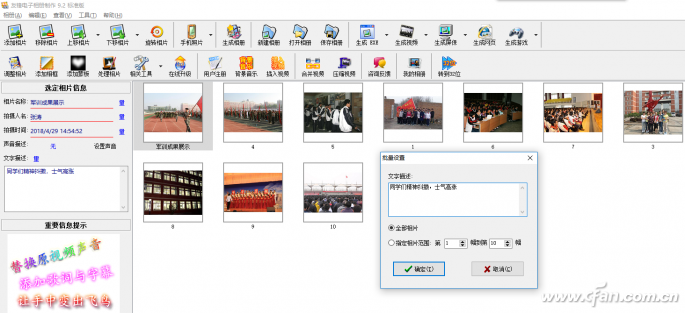
2. Edit pictures
If you want to set some effects on the photo, click "Add Frame" and "Add Mask" to perform corresponding operations. For example, to add a photo frame to a picture, you only need to select the corresponding photo, click "Add Photo Frame", and select the desired photo frame in the pop-up window. And by clicking "Adjust Photo", you can crop, correct skew, remove red-eye, and adjust settings such as brightness and contrast.
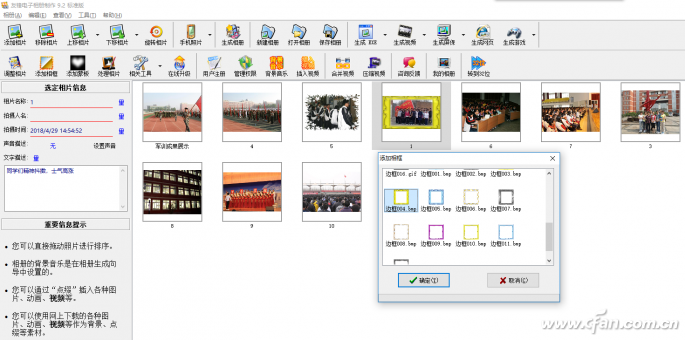
If the above button functions can not meet the effect you need, you can click the "Process Photo" button, then you need to install "Youfeng Image Processing System", after the installation is complete, you can perform very detailed operations on photos as in PhotoShop .
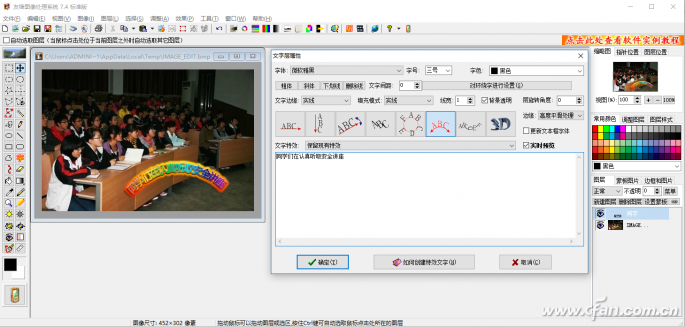
3. Add video effects elements
The addition of dynamic text, video, sound effects when photos appear, background music, etc. all need to be completed in "Generate Album". Click "Generate Album", and select the album template according to your needs in the pop-up window. Here we select "Custom Scene Combination" in all templates, confirm, and select the album type of video format in the pop-up window (of course, you can also choose EXE format as needed. or screen saver), in the pop-up custom scene combination window, the screen ratio can be selected as needed, click "Add Scene", and select the scene effect in the pop-up window as needed, such as "Border + Bubble", set this The number of photos included in the scene and the appearance effects, such as 4 photos, gradually displayed from near to far, you can also set the background and use particle effects as needed. Of course, multiple scenes can be added to different numbers of photos.
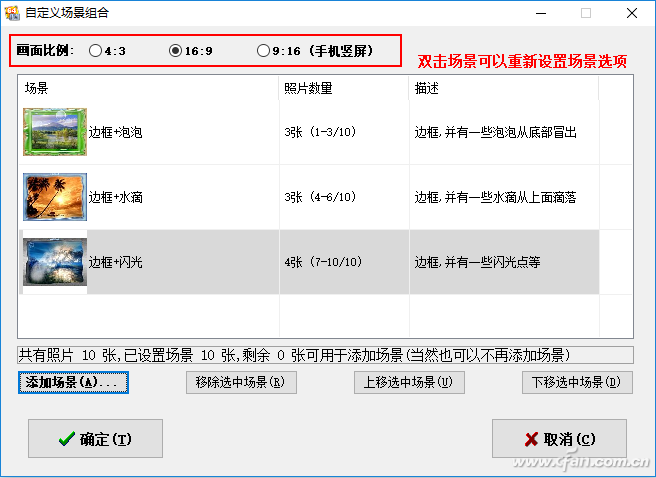
After confirmation, set the screen size, photo display area, etc. as required in the pop-up window, click "Next", enter the title of the album in the set album title window, and set the font, font size and text effects of the title.
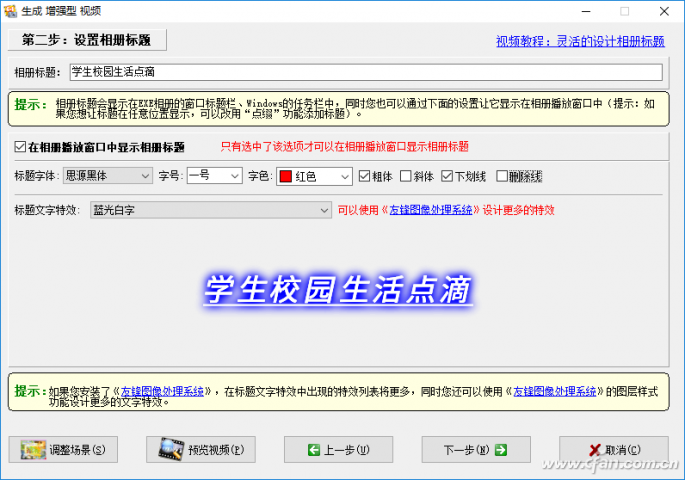
Click "Next", set the title length, background color and additional animation scenes in the title setting window; click "Next", set the background color, background extension style and whether there are 3D objects in the setting album background window; click "Next", you can add the required background music in the setting background music window; click "Next", in the playback setting window, you can add the animation effect, duration and zoom ratio of each photo when it appears and hides.
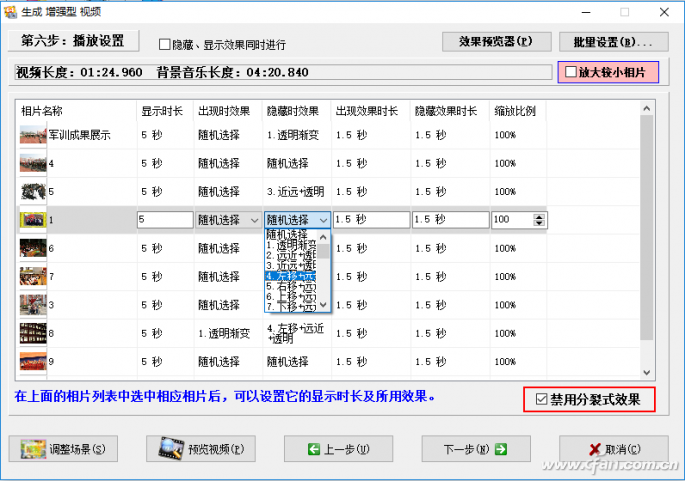
Next, in the photo secondary mask window, you can set a single or batch mask for the photo; click "Next", click "Add embellishment" in the add text, picture, animation, video and other embellishment window to add particle effects to the photo. , scrolling subtitles, scrolling pictures and other special effects. For example, if there is scrolling text in a video photo, you need to click "Add scrolling text", click "Add text embellishment → Add scrolling subtitle box" in the pop-up window, and select the scrolling direction of the subtitle, such as scrolling from right to left, after confirming, click Enter the required text content in the pop-up window, set the font, font size, word spacing, line spacing and text effects, etc. After confirmation, set the height, width, scroll speed, etc. of the subtitle box in the pop-up window.
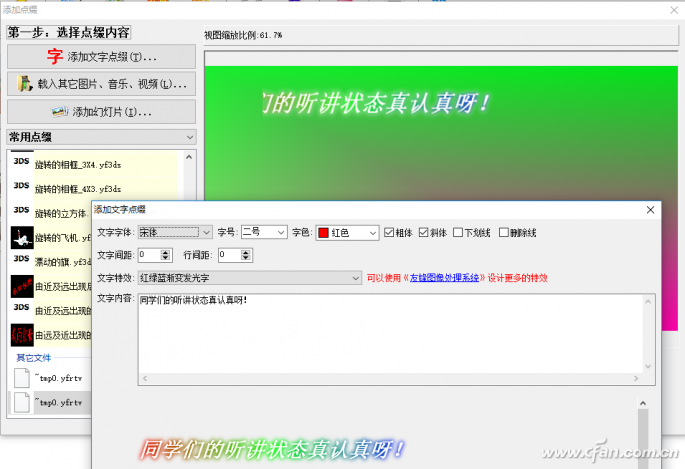
Click "Next", and set the subtitles appearing time and disappearing time in the pop-up window, such as appearing when the third photo appears, disappearing when the fifth photo appears, etc.; click "Next", in the pop-up window, set the subtitles appearing form, transparency, mask, reflection, etc.

Then, in the next pop-up window, set the position where the subtitle appears, the minimum distance from the edge of the screen, etc. Of course, you can also use the mouse to drag the subtitle to the position where it appears on the screen. Click "Next", set the animation effects of subtitles appearing and disappearing in the pop-up window, and then go to the next step until a new embellishment window is added.
Finally, keep clicking "Next", set the desired text and effects in the setting end window, generate a video window in the twelfth step, make settings as needed, and click "Generate Video".
25*50mm Low Profile White Faceplate
included or excluded keystones for Keystones, or designed with PC board
fixtures and fittings provided
for Solid Cat 5 or Cat 6 cable
size is 25*50mm basing on UK type standard
Material as ABS, PC, PBT in UL94V-0 standards
Operation temperture -40~70 ℃
Could accept any combination of UONICRE Keystone Jack or RJ45 connectors
UK Face Plate,Outlet Face Plate,Wall Socket Face Plate,Face Plate Wall Socket
NINGBO UONICORE ELECTRONICS CO., LTD , https://www.uonicore.com